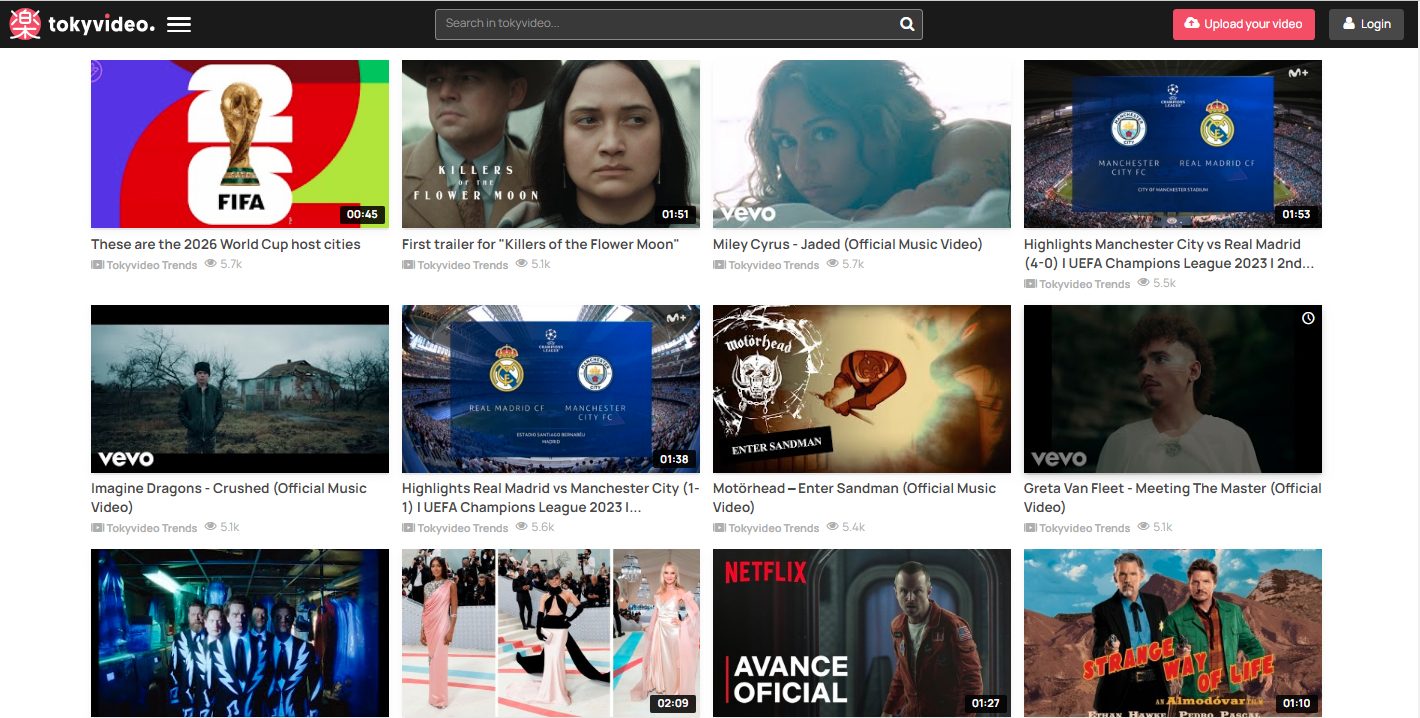How To See Sent Requests On Instagram?
Social media networks are constantly changing and evolving. It is making it challenging to keep up with the latest features. In this article, you will get step-by-step guidance so that you can easily navigate this feature of Instagram. You will learn how to send a request and accept or decline the request.
Instagram is an amazing social media platform today. Now it has over 1 billion active users worldwide. However, as much as features and functionality have evolved, it can still be challenging to keep up with all the latest changes. One feature many people struggle with is seeing sent requests on Instagram.
When you send a follow request to someone on Instagram, they receive a notification that you want to follow them.
However, if they don’t respond within a few days or weeks, some users may wonder if their request was ever received. Fortunately, there’s a way to check this on Instagram.
How To See Sent Requests On Instagram?
Headings

Download The Information
After logging into your Instagram account, navigate to your profile by clicking on the profile picture located on the home page.
Once you are on your profile, click on the three horizontal lines located in the top right corner of the screen. From there, select “Settings” and then click on “Privacy”.
In the Privacy menu, scroll down until you find “Account Data.” Clicking this option will give you a list of all the data that Instagram has collected about your account. To see your sent follow requests, select “View Sent Follow Requests”.
From here, you can see a list of all the accounts that you have requested to follow. If any of these requests have been accepted or declined, it will be indicated next to their name.
Additionally, if someone has blocked you after receiving a follow request from you, their name will appear in this list with an indication that they have blocked you.
Accessing your sent follow requests is a simple process that can be done within minutes using Instagram’s built-in tools.
Whether you want to check if someone has accepted or declined a request or simply keep tabs on who has access to your content online – downloading this information can help ensure privacy and security for users on this popular social media platform.
Use Web Browser
Once you have accessed your Instagram account on your Android phone or PC, the next step is to access the accounts access tool. This tool is crucial when trying to see sent requests on Instagram. To do this, type “accounts access tool” into the search bar on Instagram.
The accounts access tool provides a comprehensive list of all the people who have requested to follow you on Instagram. To view your sent requests, click on the “View Sent Requests” button located under your name in the top right corner of the screen. This will display a list of all the people whom you have sent follow requests.
From here, you can take various actions such as approving or denying any pending requests or canceling any unapproved ones.
Additionally, if someone has denied your request, their profile picture will be grayed out in this section so that you can easily keep track of those who declined your request.
Overall, using the web browser and accessing the accounts access tool is an excellent way to manage and track all of your followers requests with ease.
Conclusion
In conclusion, the process of accessing sent requests on Instagram is quite simple. All you have to do is log into your account, click on the gear icon at the top right corner, and select ‘Privacy and Security’.
Then scroll down to find ‘Connections’ and select ‘View Sent Requests’. This will open up a page showing all your sent requests. Remember that you can only see pending requests and not accepted or rejected ones.